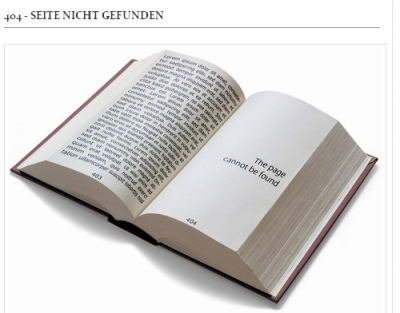弱點掃瞄
弱點: Site does not enforce HTTPS
The site responds to HTTP requests without ultimately redirecting the browser to a secure version of the page. Since the site allows plaintext traffic, a man-in-the-middle attacker is able to read and modify any information passed between the site and the user. There are a variety of situations in which an attacker can intercept plaintext traffic in a man-in-the-middle position, including but not limited to:
- Open Wi-Fi Hotspots
- WPA/WPA2 encrypted hot-spots where the attacker connected before the victim
- Malicious Wi-Fi access points
- Compromised switches and routers
- ARP poisoning on the same wired network
It's important to remember that in many of the above situations, an attacker can not only read traffic, but also actively modify the traffic. Even if a site that does not contain sensitive information, an attacker can still inject malicious content to a user’s browser.
- Severity: High
- Risk: Site does not enforce the use of HTTPS encryption, leaving the user vulnerable to man-in-the-middle attackers (who can falsify data and inject malicious code).
- Recommendation: Any site served to a user (possibly at the end of a redirect chain) should be served over HTTPS.